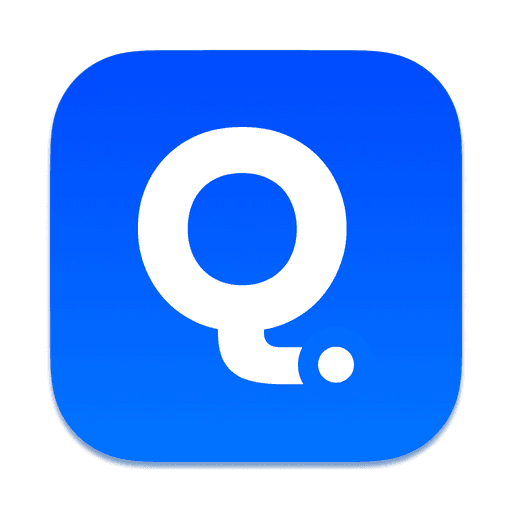⭐️
Getting Started
Welcome to Qudit, your all-in-one, multi-platform file explorer designed to simplify file management across devices on the same network. Whether you're working from home, in the office, or on the go, Qudit makes it easy to access and manage your files across multiple devices.
How Qudit Works
Qudit connects devices on the same local network, allowing seamless browsing and file management. Here's how it functions:
Multi-Platform Support: Qudit is available on Windows, macOS, Android, and iOS, offering cross-platform flexibility.
Device Roles:
Desktop Devices (Windows & macOS): Act as both clients and servers. They can be browsed by other devices on the network, and can also browse, upload, and download files from other desktop devices.
Mobile Devices (Android & iOS): Function as clients, allowing you to browse, upload, and download files from desktop devices. However, mobile devices themselves cannot be browsed by other devices.
Setting Up Desktop Devices
When setting up Qudit on your desktop (Windows or macOS):
Installation & Initial Setup:
Download and install Qudit on your desktop device.
Launch the app and follow the setup instructions.
Username & Password Setup:
During the setup, Qudit will prompt you to create a username and password. These credentials are necessary for other Qudit clients (whether on mobile or desktop) to securely access your desktop device.
Be sure to keep these credentials safe, as they will be needed for future logins from other devices.
Connecting to Devices on the Same Network
Once your devices are set up and connected to the same Wi-Fi network:
Browse Devices:
On your Qudit-enabled device, open the app and log in using the credentials for the target device you want to access.
Manage Files:
Once connected, you can browse the folders on the remote desktop device, upload files to it, or download files and folders to your device.
Connecting to an FTP Server
Qudit also supports direct connections to FTP servers, making remote file management easy:
Accessing FTP Servers:
Enter the FTP server's credentials in Qudit. This works for both local and remote servers, so you don’t need to be on the same network.
Manage your files on the FTP server just as you would with any local device.
Final Thoughts
Qudit revolutionizes file management by offering a user-friendly interface and robust capabilities for both local and remote devices. Whether you’re organizing work documents or sharing media files, Qudit ensures that you can stay productive and connected across all your devices.
Get started today and unlock the full potential of Qudit!